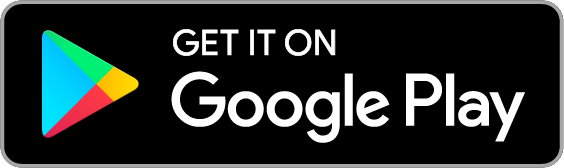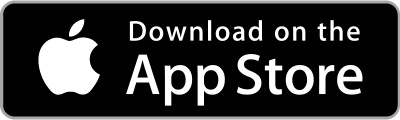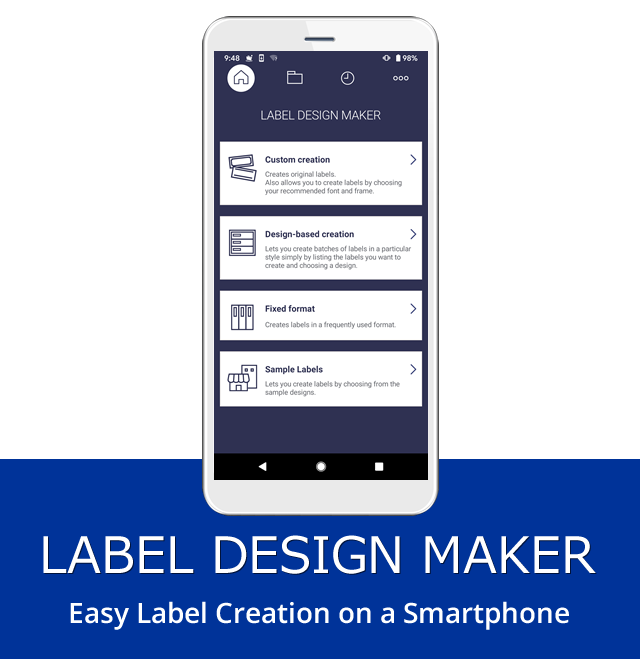
Click here for "LABEL DESIGN MAKER" for a computer
- What is LABEL DESIGN MAKER?
- Connection
- Download
What is LABEL DESIGN MAKER?
- LABEL DESIGN MAKER is an app that lets you create labels on a smartphone and then print them over a wireless LAN.
- Just select an illustration and input text, and the app lays it out automatically for quick and simple app creation.
Supported Printer Model and Operating Systems
KL-P350W
Android compatible
iOS compatible
Please see the download page for supported OS version.
Main Label Creation Functions
1. Custom creation
Creates original labels.
Also allows you to create labels by choosing your recommended font and frame.
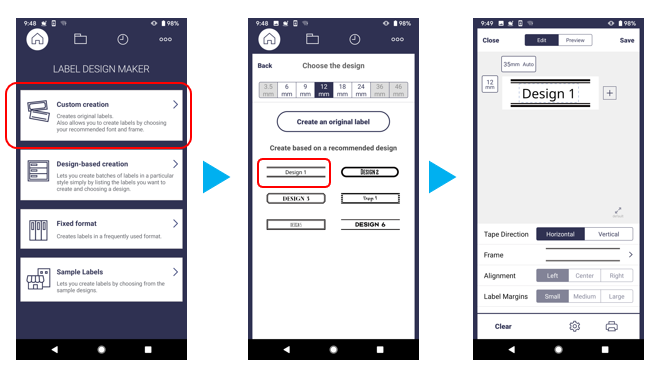
2. Design-based creation
Lets you create batches of labels in a particular style simply by listing the labels you want to create and choosing a design.
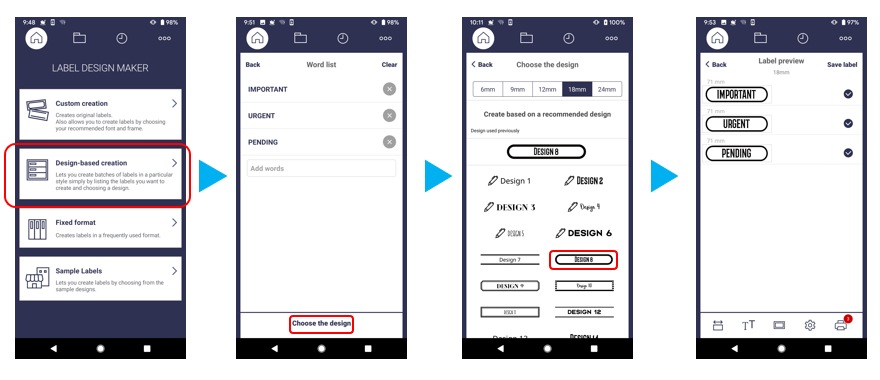
3. Fixed format
Creates labels in a frequently used format.
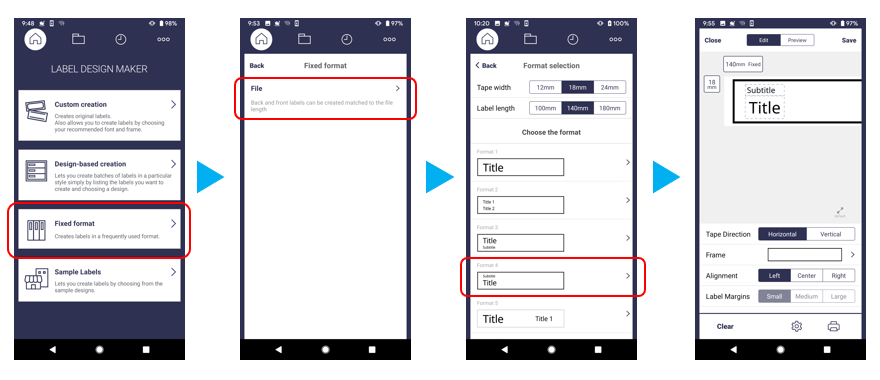
4. Sample Labels
Lets you create labels by choosing from the sample designs.
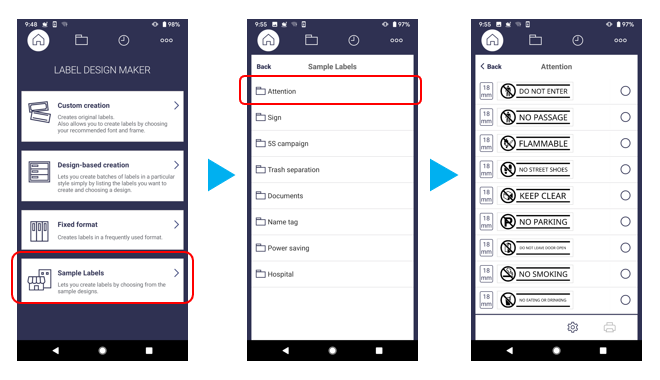
- What is LABEL DESIGN MAKER?
- Connection
- Download
Connection
LABEL DESIGN MAKER can connect with the CASIO LABEL PRINTER over a wireless LAN.
There are two connection modes: Client Mode and Access Point Mode.
Connecting with Client Mode
In this mode, the printer connects to your wireless LAN environment as a client.
The printer connects with your smartphone via a wireless LAN router or wireless LAN access point.
- Connect the printer to the wireless LAN router.
* Go here for information about how to connect. - Configure smartphone settings to specify the router to be used as the wireless LAN (Wi-Fi) access point.
- In LABEL DESIGN MAKER, use Print Settings to specify the printer to be connected with.
KL-P350W Printer Name (Initial Default): My CASIO PC LABEL PRINTER 18
Connecting with Access Point Mode
This mode allows direction wireless LAN connection between the printer and smartphone.
Since the printer operates as an access point, the configuration can be used even if a wireless LAN environment is not available.
You can connect without changing the initial default settings.
- Press the printer power key to turn it on.
- Press the printer Wireless LAN (Wi-Fi) key
 to turn on Wireless LAN (Wi-Fi).
to turn on Wireless LAN (Wi-Fi).
This will cause the Wireless LAN (Wi-Fi) lamp to flash green. - Configure smartphone settings to specify the printer as the wireless LAN (Wi-Fi) access point.
Establishment of a connection will cause the printer Wireless LAN (Wi-Fi) lamp to light green.
KL-P350W SSID (Initial Default): CASIO KLPC18 AP - In LABEL DESIGN MAKER, use Print Settings to specify the printer to be connected with.
KL-P350W Printer Name (Initial Default): My CASIO PC LABEL PRINTER 18
* A smartphone cannot be used for data communication (mail send and receive, etc.) while it is connected in Access Point Mode. Use of Client Mode is recommended.
- What is LABEL DESIGN MAKER?
- Connection
- Download
Download
Use the buttons below to download LABEL DESIGN MAKER.
* Google Play and the Google Play logo are trademarks of Google LLC
* Android is a trademark of Google LLC
* App Store is a service mark of Apple Inc.
* IOS is a trademark or registered trademark of Cisco Systems, Inc. registered in the United States.