Guide to the Edit window
- ①
-
Menu bar
- ②
-
Toolbar
- ③
-
Work window
You can use this window to set parameters such as the Tape settings.
Other than the Tape settings, the available options vary depending on the part.
You can collapse the window by clicking the “Tape settings” title bar. Click the title bar again to restore the window. Setting the label details
- You can use the same operation with other settings windows.
- ④
-
File name
The file name for the label being edited.
For newly created labels, the name shown is “Untitled”.
- ⑤
-
Label length handle
You can change the label length by dragging the handle (▼).
- ⑥
-
Label size
The actual size of the label being created.
- ⑦
-
Layout size
Guide to the approximate printable area.
- ⑧
-
Workspace settings
The area for editing labels.
- ⑨
-
grid
Lines drawn at regular intervals across the workspace.
The grid is useful as a guide for determining part sizes and positions.
- ⑩
-
Display scale
The workspace display scale.

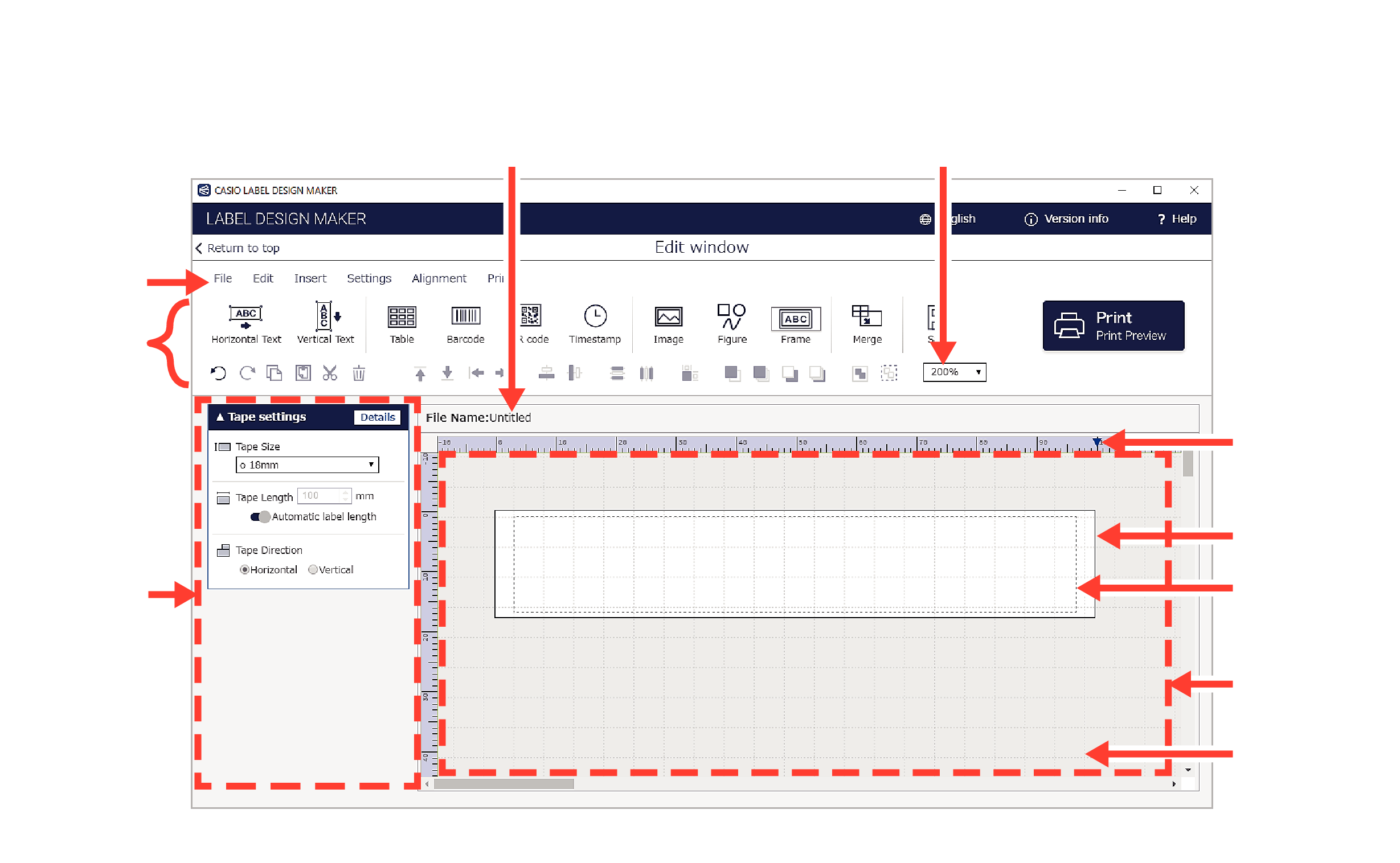
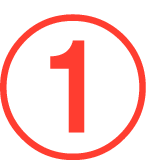


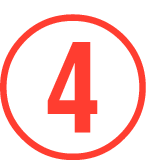
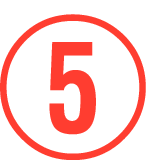

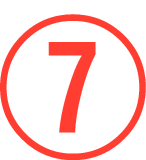



 Top of page
Top of page