Creating labels from saved labels
Use the procedure below to create a label by retrieving and reprinting or re-editing a label that you created earlier and saved.
-
1.Click [Create a label from a saved label] in the top page.
-
- If you are creating a label, clicking “Open” in “File” in the menu bar will open a save confirmation window. If necessary, save the label you are currently creating. Saving
-
2.In the Saved Data List window, click the file name or thumbnail you want to retrieve.
-
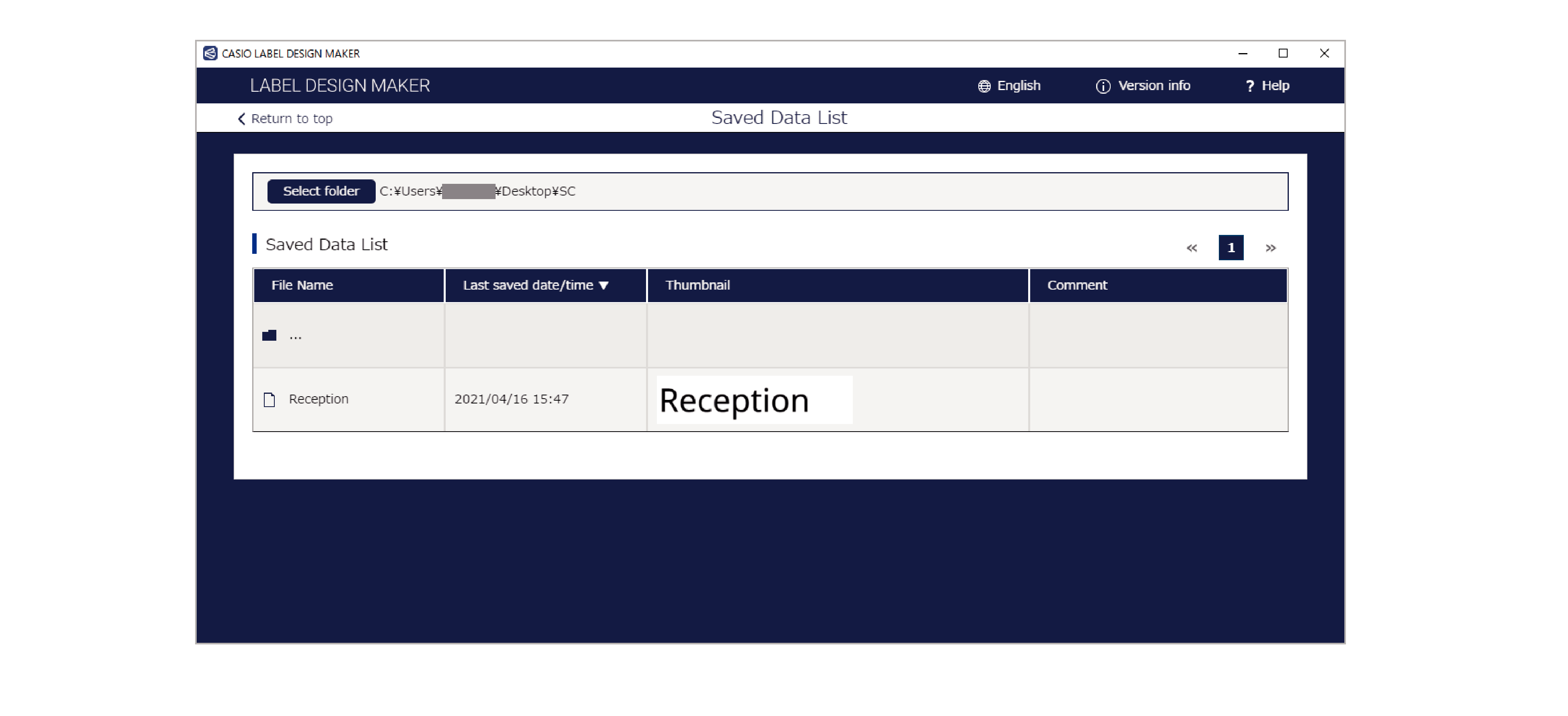
-
3.Check the information in the saved data details window and then click [Edit].
-

-
4.The editing window for the selected label appears.
Saved Data List
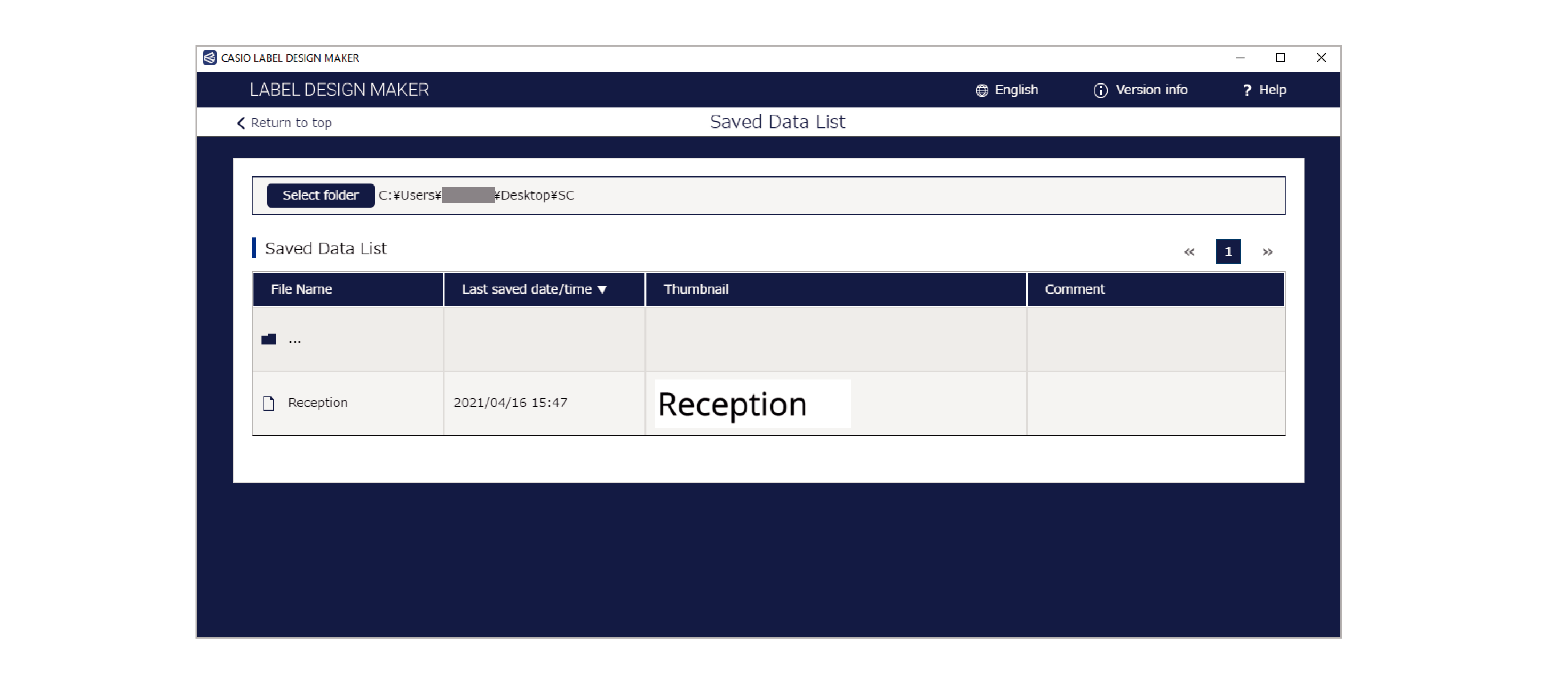
Select folder:
Shows the folder selection window. Select a folder containing saved labels.
File name:
Shows the file names for the saved labels.
Last saved date/time:
Shows the date and time when the label was last saved.
Thumbnail:
Shows the thumbnails for the saved labels.
Comment:
Shows the comments for the saved labels.
- Clicking “File name” or “Last saved date/time” enables you to sort the list in “▼ (descending)” or “▲ (ascending)” order.

 Top of page
Top of page