Inserting images
You can insert images into your labels.
-
1.Click the [Image] button in the toolbar, or click “Image” in “Insert” in the menu bar.
-

-
2.Select a folder from the folder list and click the [Open] button.
-
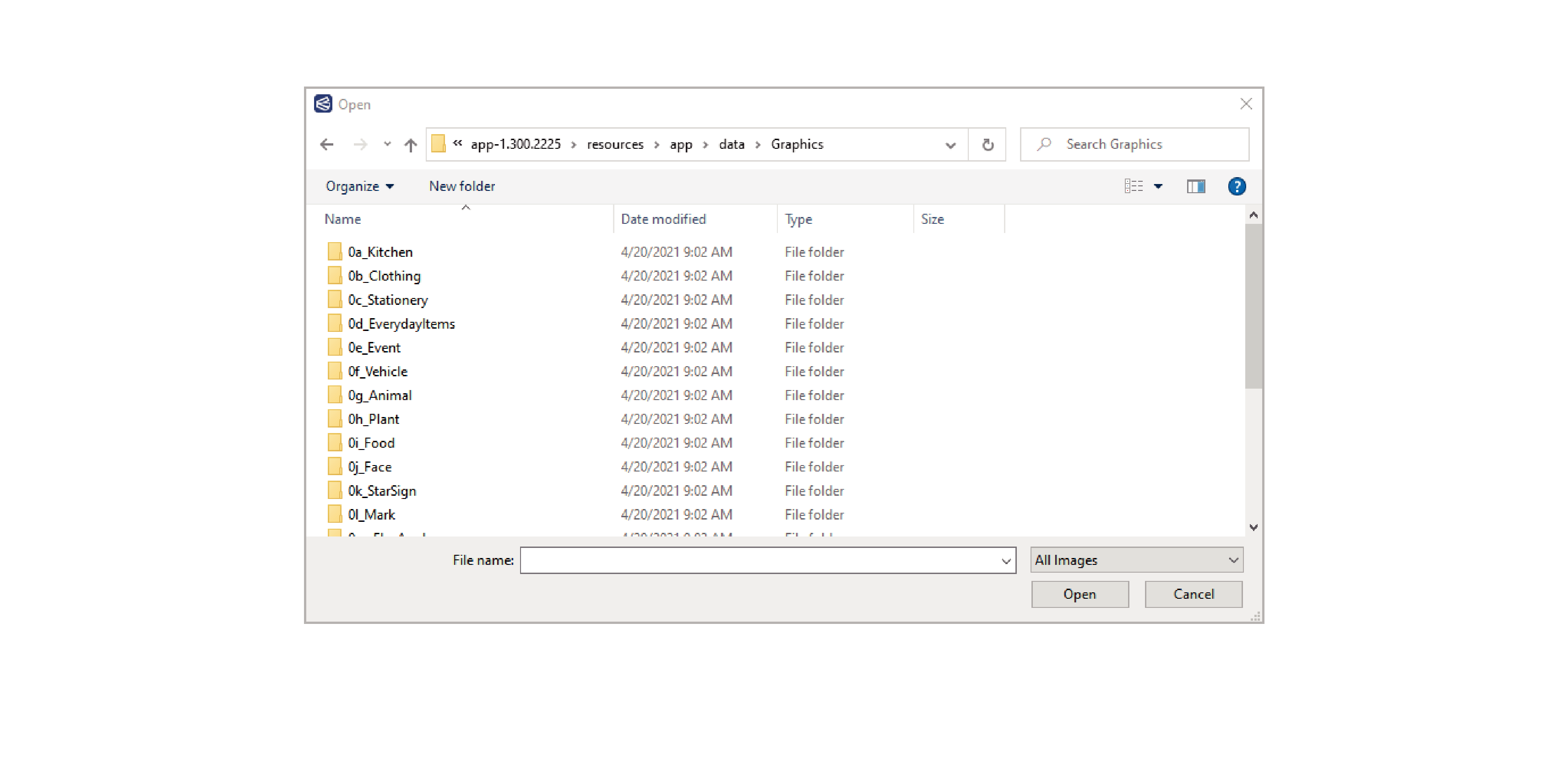
-
3.Select an image from the files list and click the [Open] button.
-
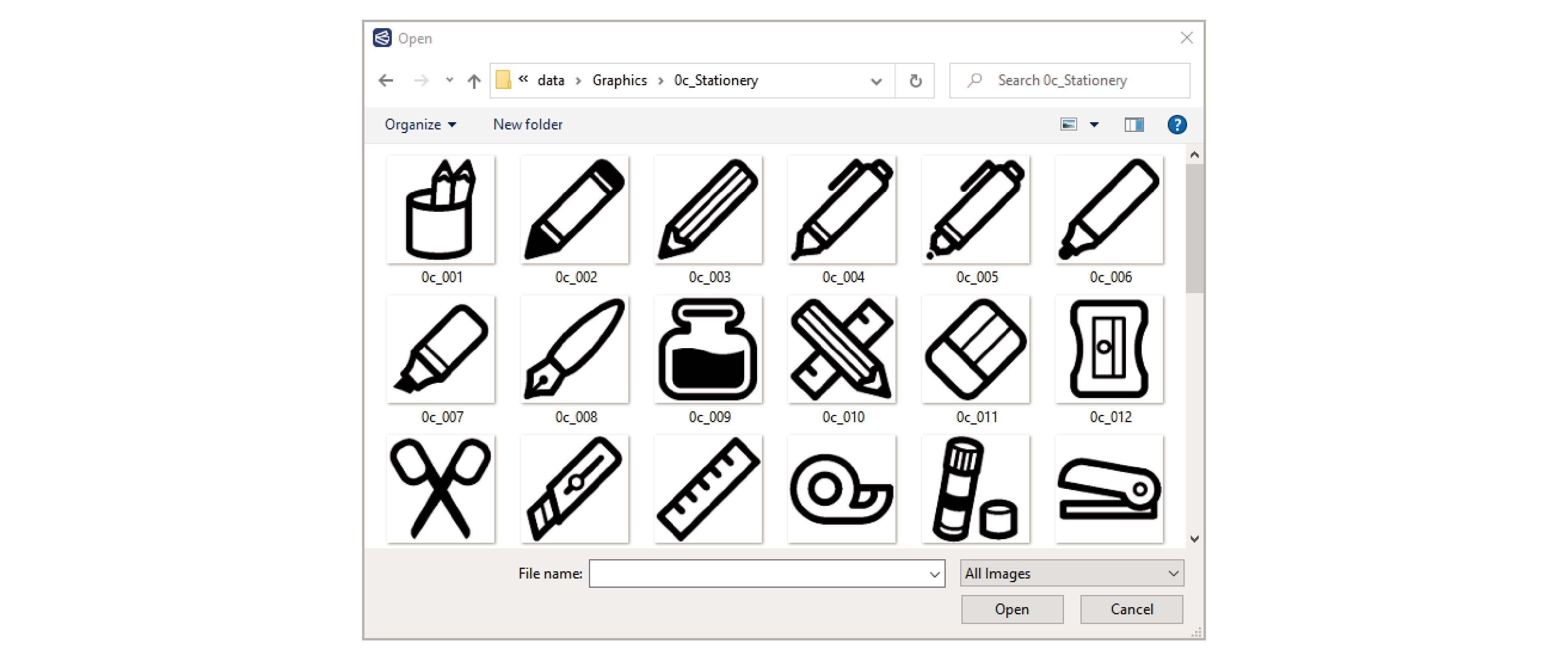
-
4.Click and hold the starting point for the location where you want to insert the image and drag the mouse.
-
- The area over which you drag the mouse determines the size of the inserted image.
- You can insert the image without changing its aspect ratio by holding down the [Shift] key as you drag the mouse.
- As well as the sample images, you can insert images in any of the file formats below.
BMP, JPG, JPEG, GIF, PNG, SVG
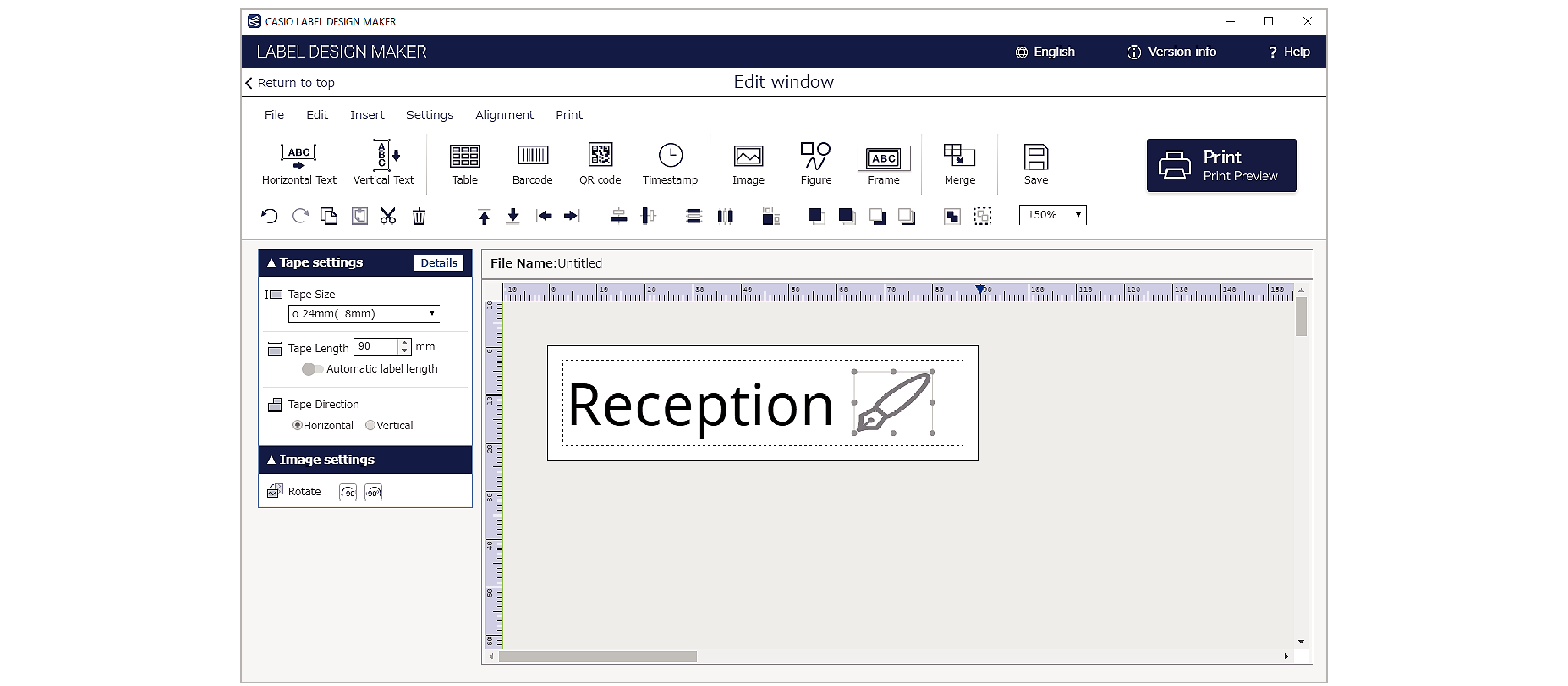

 Top of page
Top of page