Creating new merge data
-
1.Click the [Merge] button in the toolbar, or click “Merge” in “Insert” in the menu bar.
-

-
2.The “Edit Merge Data” window appears.
-
Use the [Insert Column] or [Delete Column] button to set the required number of items.
- The number of columns shows the number of items that can be changed.
Use the [Insert Row] or [Delete Row] button to set the required number of rows.
- The row content becomes the text or data inserted into each label.
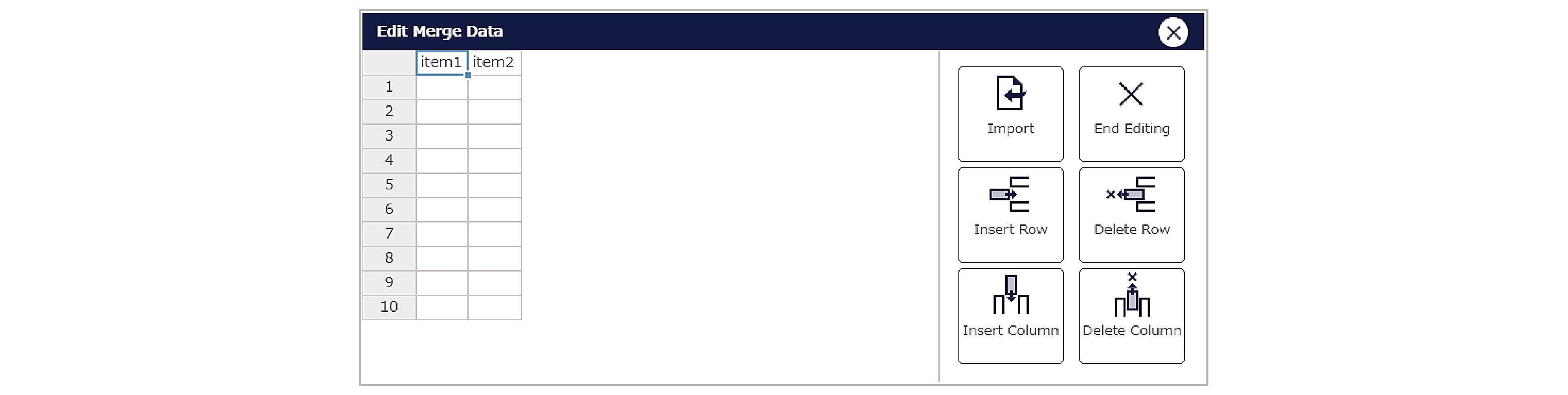
-
3.Once you have decided on the rows and columns, click the respective cells in sequence to enter the data.
-
4.After entering the data, click the [End Editing] button to exit merge data editing.

 Top of page
Top of page