Entering new text
-
1.Click [Horizontal Text] (or [Vertical Text]) in the toolbar, or click “Horizontal Text” (or “Vertical Text”) in “Insert” in the menu bar.
-

-
2.Clicking in the workspace opens a text box into which you can enter text.
-
- While entering text, you can press the [enter] key to insert a line break and enter multiple lines of text.
- In “Vertical Text” mode, half-width characters and fonts that do not support vertical writing are rotated 90°.
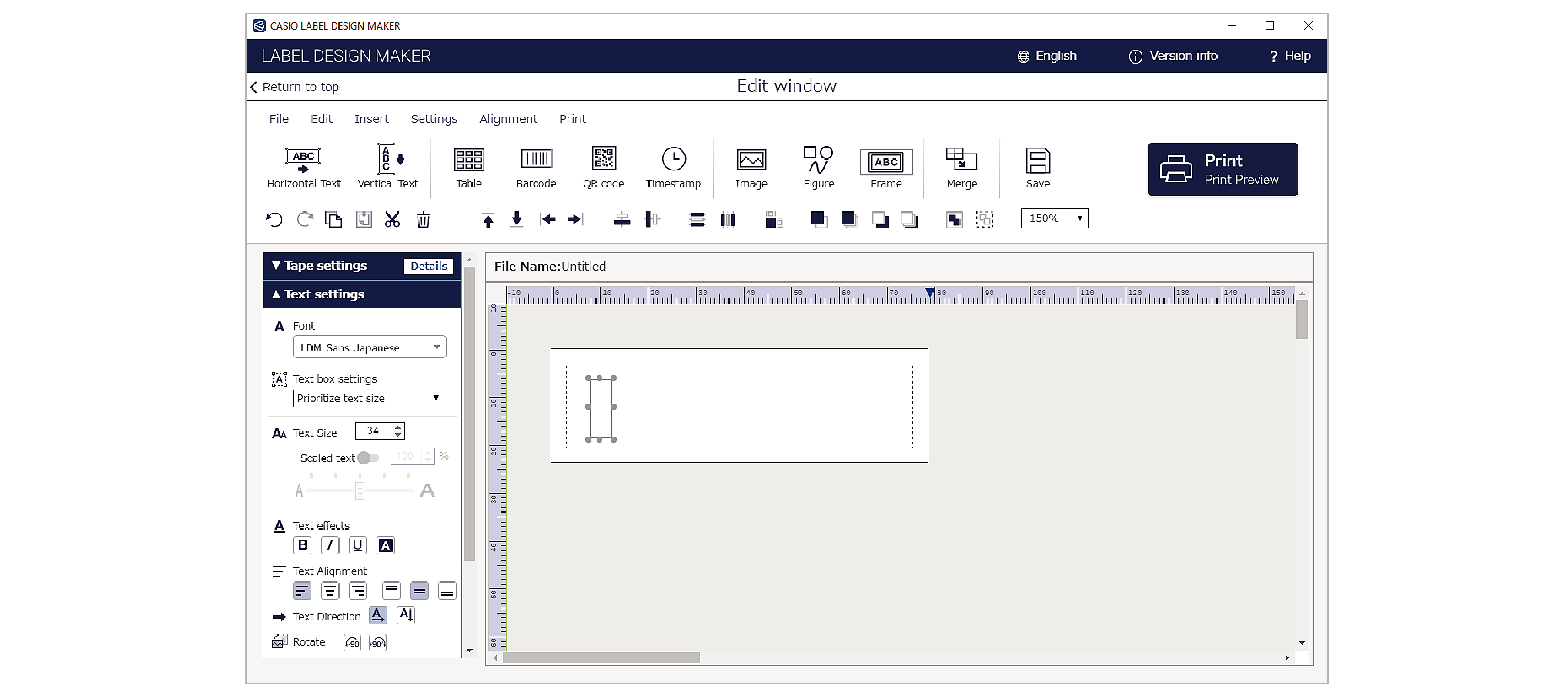
When you enter new text, the “Text box settings” are determined by the Tape settings or by using the mouse.
When “Automatic label length” in Tape settings is enabled
A text box and cursor are displayed at the beginning of the print area. At this point, “Fixed box height” is selected in “Text box settings”.
When “Automatic label length” in Tape settings is disabled
Click the location where you want to insert text. If you then set the area by dragging the mouse, the “Text box settings” becomes “Prioritize box size (wrap text)”.
If you do not specify the area, the “Text box settings” becomes “Prioritize text size”. At this point, the text box height is the same as that of the print area.
Text setting parameters
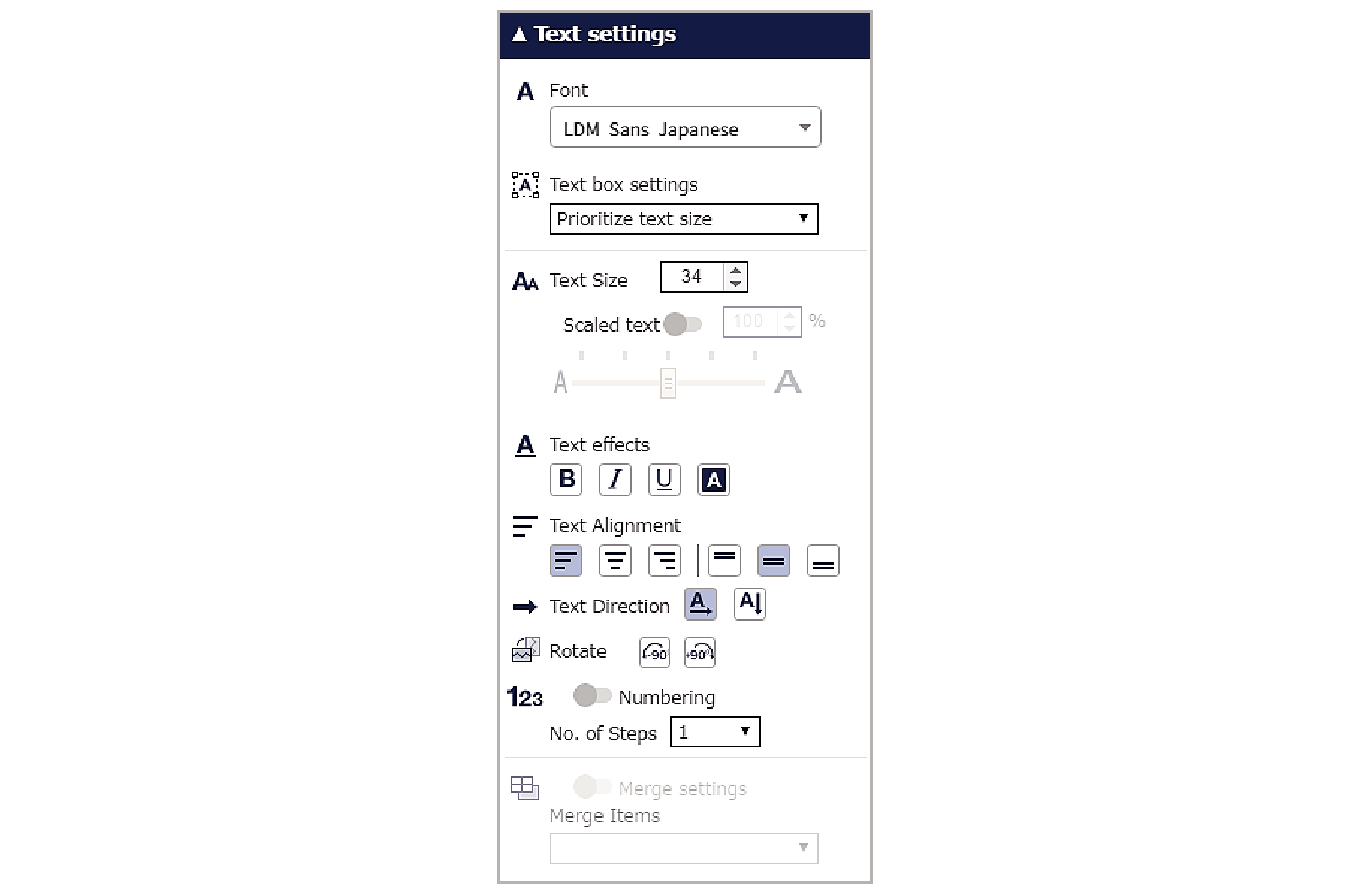
Font:
Selects the text font (typeface).
Text box settings:
Selects the text box settings.
Text size:
When “Prioritize text size” is selected in “Text box settings”, the text size is specified in points.
Scaled text:
When “Prioritize text size” is selected in “Text box settings”, the text can be compressed or expanded.
Enabling this option allows scaled text. You can set the scaling to between 50% and 150%.
Text effects:
Specifies bold, italic, underscore or color reversal (white).
Text Alignment:
Sets the position of the text in a text box.
Text Direction:
Switches between Horizontal Text and Vertical Text.
Rotate:
Enables you to rotate text in 90° increments.
Numbering:
When enabled, applies numbering and highlights the text box in pink. Using numbering
No. of steps:
Sets the numbering difference (amount by which numbers increase).
Merge Settings:
When enabled, applies merging and highlights the text box in light blue. Creating label sequences (merging)
Merge Items:
Selects the items to be merged. Creating label sequences (merging)

 Top of page
Top of page