Configuring merging for parts
-
1.Create the parts to be merged.
-
- Merging can be configured for text, barcodes or QR codes and in table cells.
- Start by entering the text or data into the part to be merged.
(This is applied to the merge data instead of being applied to the printing.)
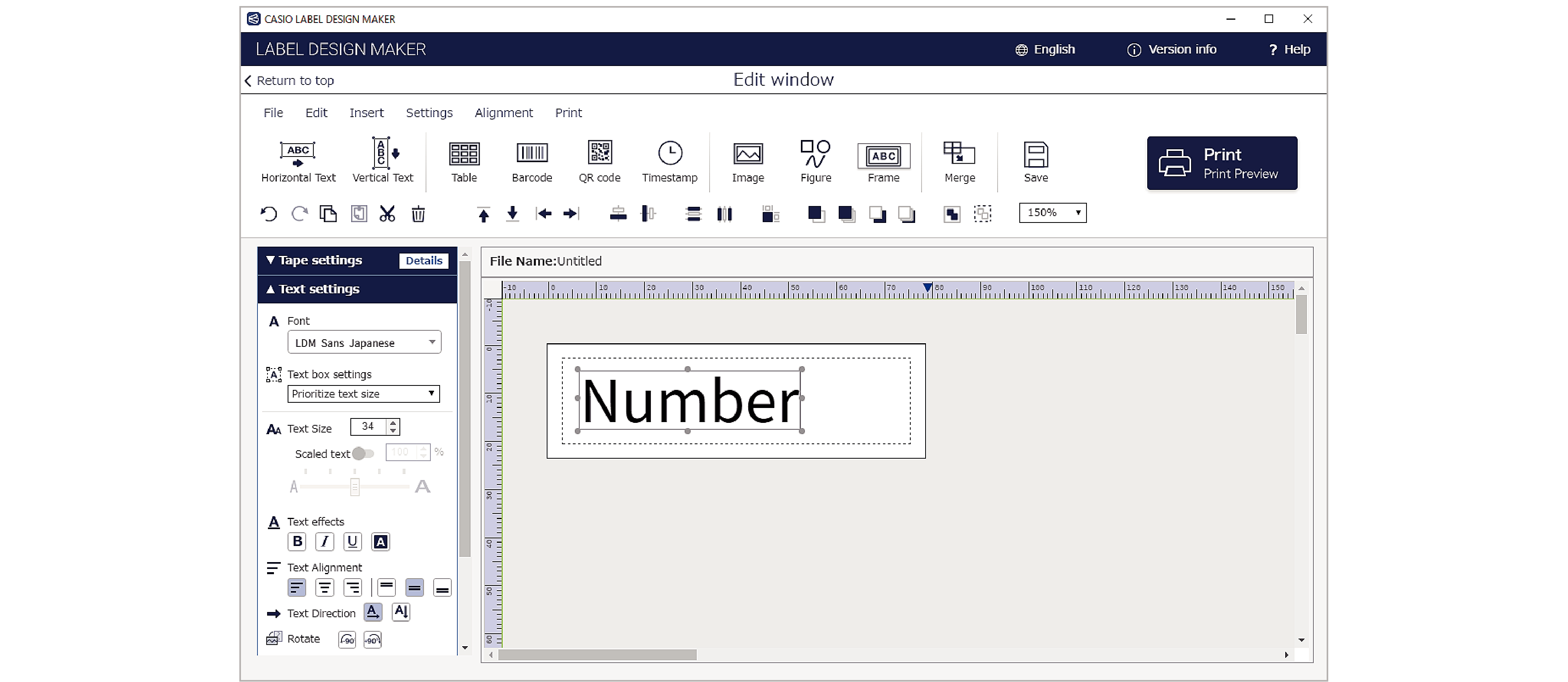
-
2.Select a created part and enable the “Merge Settings” option in the work window.
-
The item name in the first row in the “Edit Merge Data” window appears in “Merge Items”. Select that item.
- Merged text and table cells are highlighted in light blue, and barcodes and QR codes are outlined in blue.
- You can check merged label content in Print Preview.
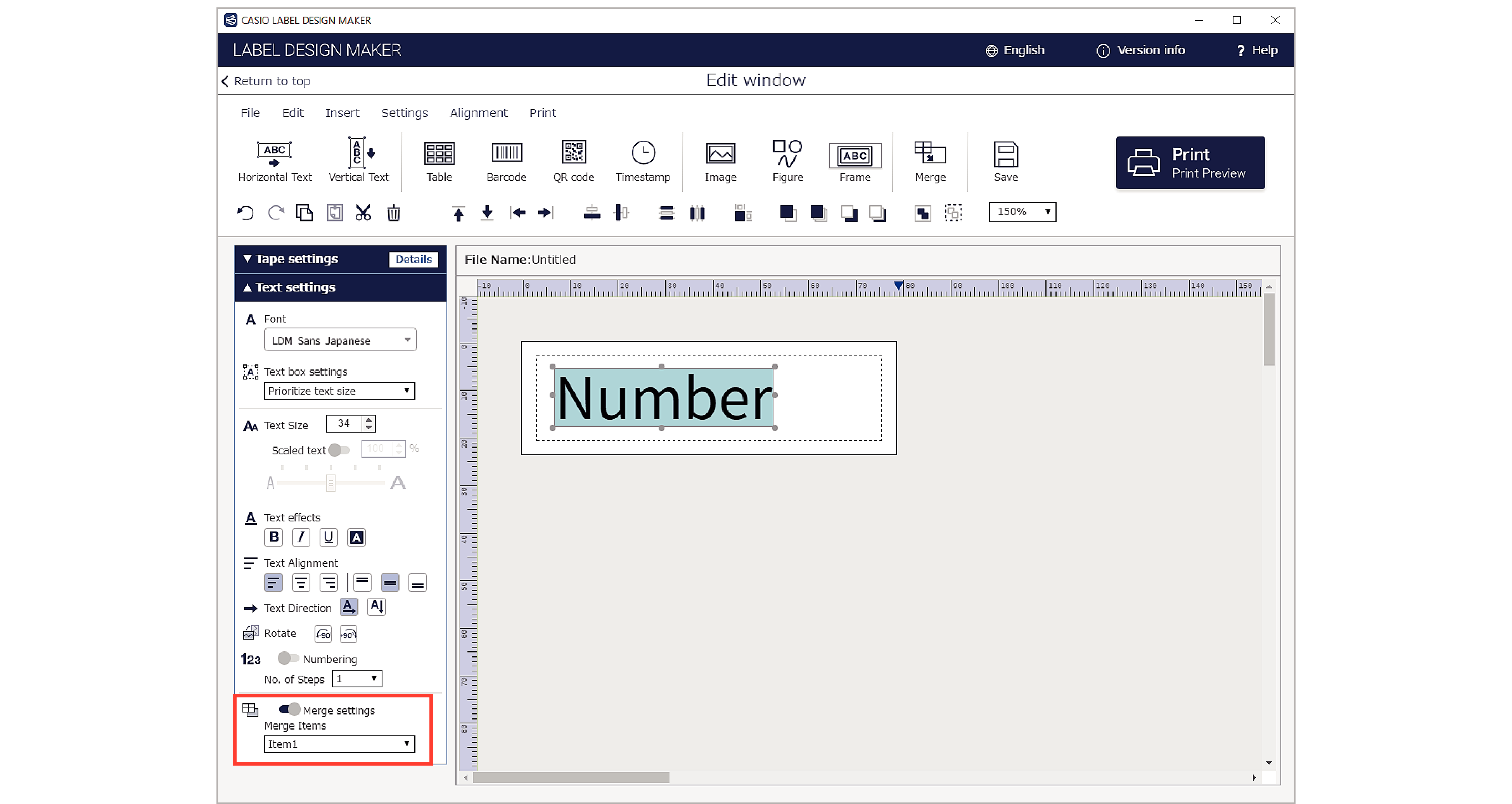

 Top of page
Top of page