Inserting barcodes
-
1.Click the [Barcode] button in the toolbar, or click “Barcode” in “Insert” in the menu bar.
-

-
2.The “Create barcode” window appears.
Once you have selected the type, entered the data and configured the parameter settings, click the [OK] button. -
- The text and number of digits you can enter and the parameter settings differ depending on the barcode type.
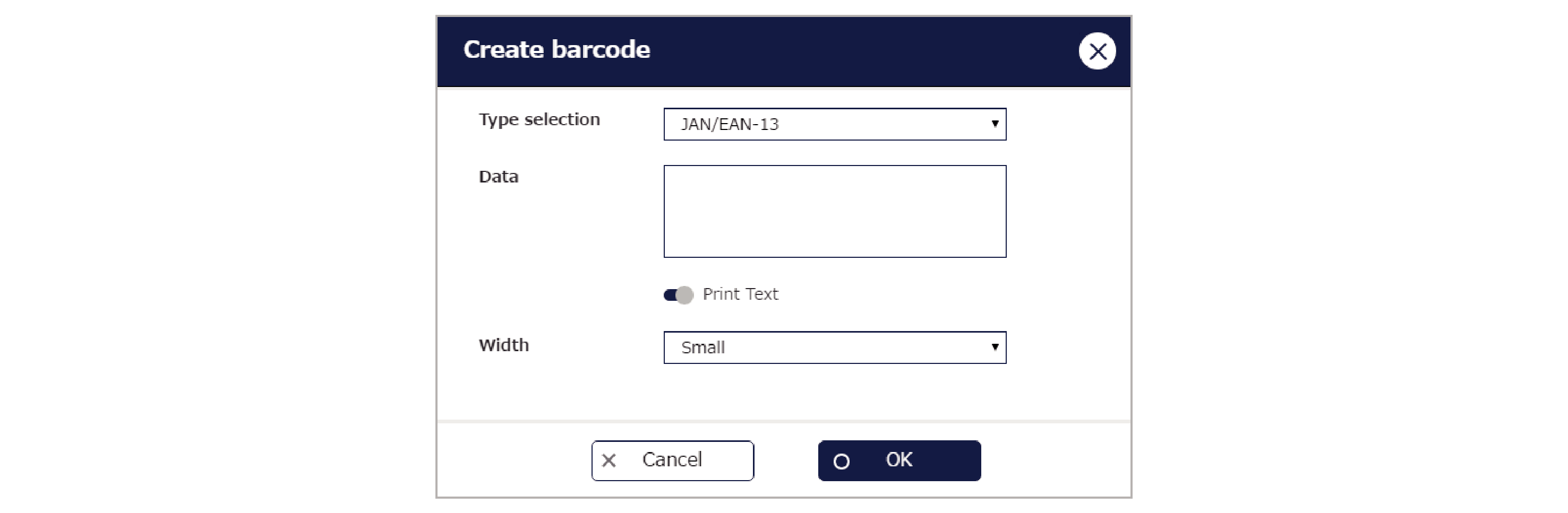
-
3.Click the location where you want to insert the barcode.
-
- Double-clicking the inserted barcode opens the “Create barcode” window and you can change or update the data and parameter settings.
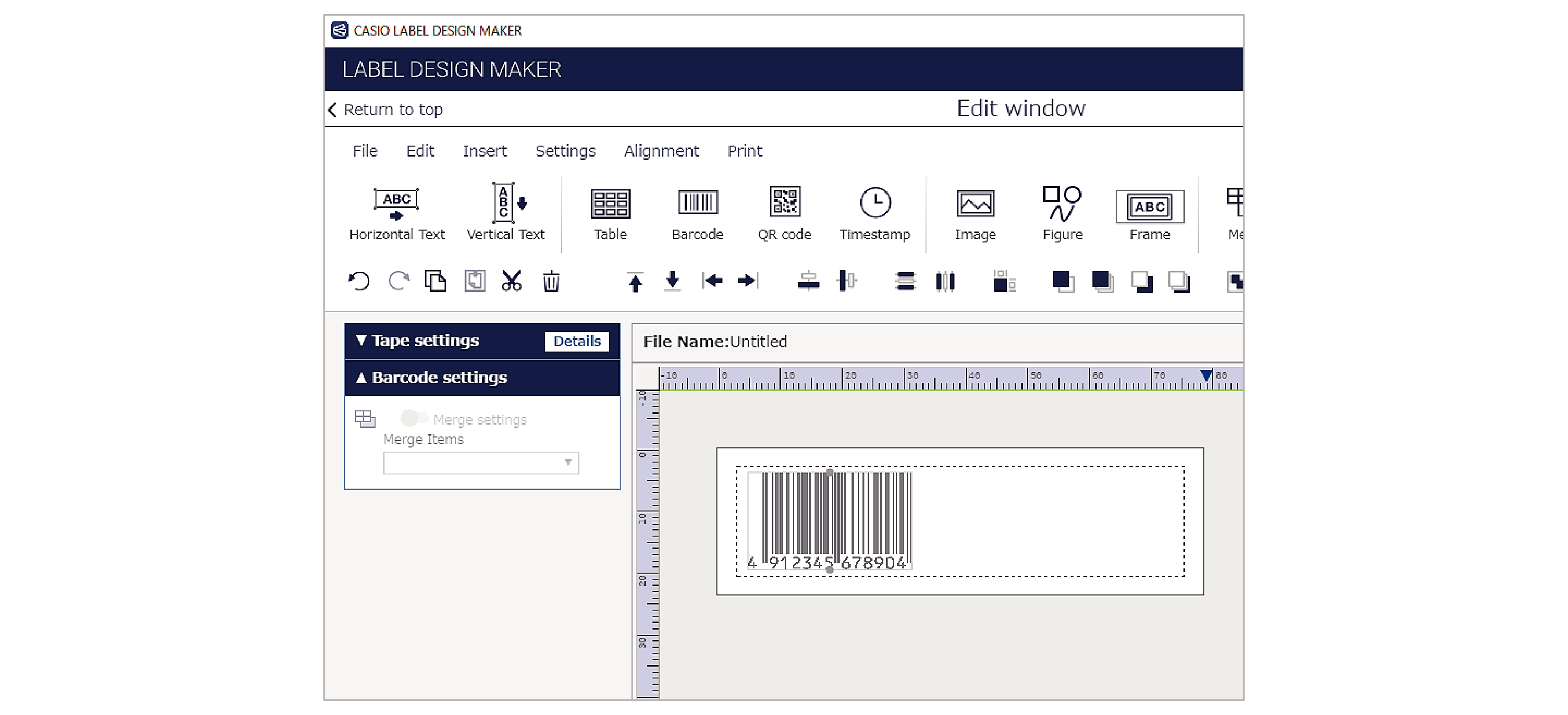

 Top of page
Top of page